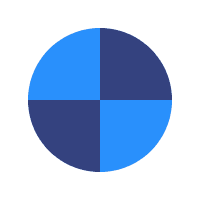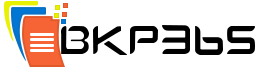Vault Storage
In this article
- What is Vault Storage?
- How to upload data to Vault Storage
- How to share data under Vault Storage
What is Vault Storage?
Vault folder is a place where you can directly upload files/folders from anywhere to your Polarbackup account, with a simple drag-drop for those files/folders for sharing purposes, as adding Vault Storage to your account provides the ability to share data between collaborators without altering the structure of your original backed up files.
How to upload data to Vault Storage
To upload data to the Vault Storage, you can apply one of the following methods:
Method 1:
- Sign into your BKP365 Connect online account.
- Refer to the My Computers tab.
- Select the Vault option from the left-hand panel.
- Drag-drop files/folders from anywhere into the root of this Vault folder, or create a new folder there, and drag-drop the data into it.
Make sure to use a web browser that supports dragging/dropping both files and folders.
Method 2:
- Sign into your BKP365 Connect online account.
- Refer to the My Computers tab.
- Select the Vault option from the left-hand panel.
- Click the Upload icon while you are inside the folder you want to add the files to it and browse to select the wanted file.
This method can be used to upload only files (Not folders).
How to share data under Vault Storage
To share files/folders in the Vault folder, here is what you need to do:<
- Sign into your BKP365 Connect online account.
- Refer to the My Computers tab.
- Select the Vault option from the left-hand panel.
- Select the data you wish to share → Click on the Share icon.
- A share window will appear and it contains three tabs:
- Users: Type the name(s) of the user(s) you want to share the data with, and select the type of the access to give the user(s).
- Link: Contains the link which you can send it via email, chat, or post it on your wall or website.
- Email: Type the email(s) of the people(s) you want to share the data with.You can also click on Add Share Settings in which you can:
- Set a name for the share.
- Set a password for the share.
- Ask for a download notification.
- Determine when the sharing link will expire.